Topic outline
- General
- Welcome and introduction


Information and Communications Technology (ICT) is evolving on a daily basis and it is essential that we, as educators, understand the basics of ICT. During this study unit we will investigate different hardware and devices which can be used in education. We'll provide an overview of how to use each device as well as how to maintain the device.
ICT is a vast and ever-changing topic and as such, this study unit will be a high-level introduction. We will provide you with additional resources should you wish to explore the topic further.

By the end of this unit, you should:
- Understand the difference between ICT and hardware
- Have a basic understanding of:
- a desktop computer
- a laptop
- a tablet
- a smartphone
As we progress through this study unit, we encourage you to think of ways of how you could incorporate these devices into your classroom.
- ICT and hardware

It is important to understand the difference between ICT and hardware. The diagram below will provide you with a definition of each:
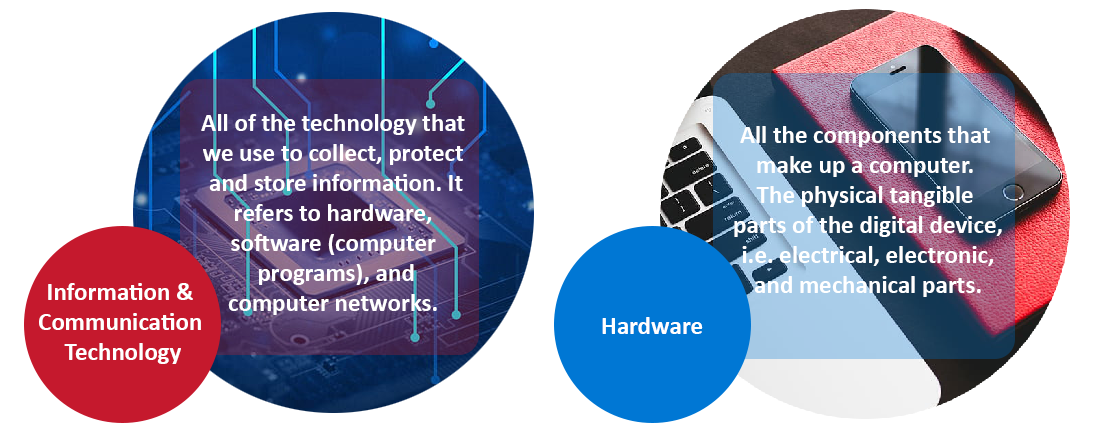

Watch the short video below which explains exactly what a computer is as well as delving into the different types of computers that are available. Following this, we will spend a bit of time investigating some of the common computer types which can be used in the classroom.
- Personal computer (PC)


Many of us have had the opportunity to work on a PC (desktop computer). Some classroom computer labs have PC's for the students to work on. Below is a diagram (Wikipedia) which illustrates the various components of a PC. Run through the list and ensure that you know what each of the PC components look like and what they are called.

Number Component 1 Scanner 2 CPU (microprocessor) 3 RAM (memory) 4 Expansion cards 5 Power supply unit 6 Optical disk drive 7 Hard drive 8 Motherboard 9 Speaker 10 Monitor 11 System software 12 Application software 13 Keyboard 14 Mouse 15 External hard drive 16 Printer To consolidate the above diagram, review the short video and the Wikipedia article, then attempt the short quiz below!

It's always exciting when you get something new e.g. a new computer - but sometimes it is a little overwhelming to get started! Where do you start in setting up your computer? This video highlights the first basic steps which you should take in getting your computer up and running for the very first time! Consolidate your understanding by reading the step by step notes accompanying the video.
- Laptop

During these times, it is increasingly important to be able to work remotely and this is where the laptop comes into its own!
A laptop is an 'all in one' portable computer that can fit into a shoulder bag making it an extremely useful device. Here's a little more information about laptops:

Review the following steps on how to set up your laptop for the first time:

Now that your PC or laptop is powered up, what's next and where do you start? The link below will get you started in the right direction!

Laptops are not cheap so it is essential that you take good care of it to ensure that it has a long lifespan. Review the reading below on how to take good care of your laptop.

What are some of the ways in which you can use your laptop for teaching in your subject area? Write your ideas in the reflection journal below.
- Mobile devices


Mobile devices are basically handheld computers and these can take the form of smartphones and tablets. Even although they are small and can fit into your hand, they have the ability to do the same things as your PC or laptop. In this section we will explore the smartphones and tablets in a little more detail.

There are so many smartphones on the market that it can be very overwhelming when having to choose one! We've included in this section information on both the Android (which can consist of many brand names) and iPhone smartphones.
You can essentially do almost anything on a smartphone examples being:
- Check your emails
- Attend Zoom or Google Meet online meetings
- Work in a word processor or spreadsheet
- Take photos
- Listen to podcasts and music
- Watch videos
- ...to name but a few!
Review the two tutorials on Android and iPhone devices below.
Tablets and iPads are still handheld devices but they are larger than the smartphone. Again, you can do anything on these devices and with the screen being larger, they are ideal for watching movies, video conferencing and reading e-books!

Mobile devices are also expensive! Follow the maintenance program below to ensure that your mobile device lasts as long as possible.
- Global Education Coalition (GEC)

Have a look at the enrichment resource below provided by a GEC partner, Profuturo. It provides a fun and interactive tutorial about computers.
- Profuturo. (nd). The Computer and its resources. Available online here
- Assignment


Now that we have had a whirlwind tour of the different devices that are available, let's put our heads together and think of ways that we can incorporate the use of some, or all, of these devices into our classroom.
Access the forum discussion tool below and post your ideas and comments. Please post at least one comment and one reply.

Complete the seven questions in the quiz below. The total marks for both quizzes will be 10 marks.
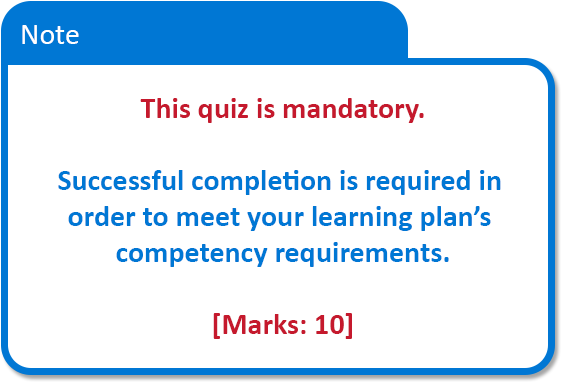
- Conclusion, attribution and licence


Having just touched the surface of computer devices, we hope that you can still see the potential of how ICT can be used effectively in the classroom - both for the educators and the learners. ICT is continuously evolving and we encourage you not to get left behind on this exciting technological journey!

The following OER were adapted to create this unit of study:
- Gaming Tech Tips. (2020). How to use an iPad - How to get started with your new iPad. (CC BY). Available on YouTube
- Rwandan Education Board. (2017). ICT Essentials for Teachers: Hardware. (CC BY-SA). Available online here.
- Rwandan Education Board. (2017). ICT Essentials for Teachers: Troubleshooting. (CC BY-SA). Available online here.
- MGSLG. (2018). Orientation to your laptop. (CC BY-SA) Available online here.
- MGSLG. (2018). Operating your laptop. (CC BY-SA) Available online here.
- MGSLG. (2018). Troubleshooting and online support. (CC BY-SA) Available online here.
- wikiHow. (2020). Set up a new Computer. (CC BY-NC-SA). Available online here
- wikiHow. (2020). How to take good care of your laptop. (CC BY-SA). Available online here
- wikiHow. (2020). How to care for your mobile device. (CC BY-NC-SA). Available online here
- wikiHow. (2020). How to use an Android tablet. (CC BY-NC-SA). Available online here
- Wikipedia. (2021). Personal Computer. (CC BY-SA). Available online here
- Wikipedia. (2020). Components of a PC. (CC BY-SA). Available online here
- Wikiversity. (2020). What is a computer?. (CC BY-SA). Available online here
- Gaming Tech Tips. (2020). How to use an iPad - How to get started with your new iPad. (CC BY). Available on YouTube

The following resources were consulted in this study unit. Full copyright but free to use:
- GCF LearnFree. (nd). Computer basics. (Full copyright but free to use). Available online here
- GCF LearnFree. (nd). Android basics. (Full copyright but free to use). Available online here
- GCF LearnFree. (nd). iPhone basics. (Full copyright but free to use). Available online here
- Profuturo. (nd). The computer and its resources. (Full copyright but free to use). Available online here

ICT Essentials for Teachers by UNESCO is licensed under a Creative Commons Attribution-ShareAlike 4.0 International License.
All content not licensed under a Creative Commons licence is all rights reserved, and you must request permission from the copyright owner to use this material.
1
2
3
4
5
6
7
8
