Topic outline
- General
- Welcome and introduction


Electronic mail, most commonly known as email, is a communication tool which, used in the teaching context, can be effectively used to communicate and share resources with learners and other teachers. Email is fast, reliable and easy to use - as you will find out in this study unit. Of course, email can also be used as a personal communication tool with family and friends! In many cases, people will have more than one email address e.g. a work email address and a personal email address.
There are several free and web based email applications, some examples being Gmail, Outlook.com and Yahoo! mail. A few of these email applications will be covered in this session.
This unit will provide an introduction to email and covers some of the popular features as well as some technical tips.

By the end of this session, you should be comfortable with:
- What email is
- Common features in email
- How to create an email account
- Email etiquette and safety
- Explaining how email can be used in the teaching and learning process.

- What is email?

Email is an electronic communication method which takes only a few seconds for you to receive / send your message from / to anyone in the world - how amazing is that?! Emails can also be conveniently sent directly to your SmartPhone.
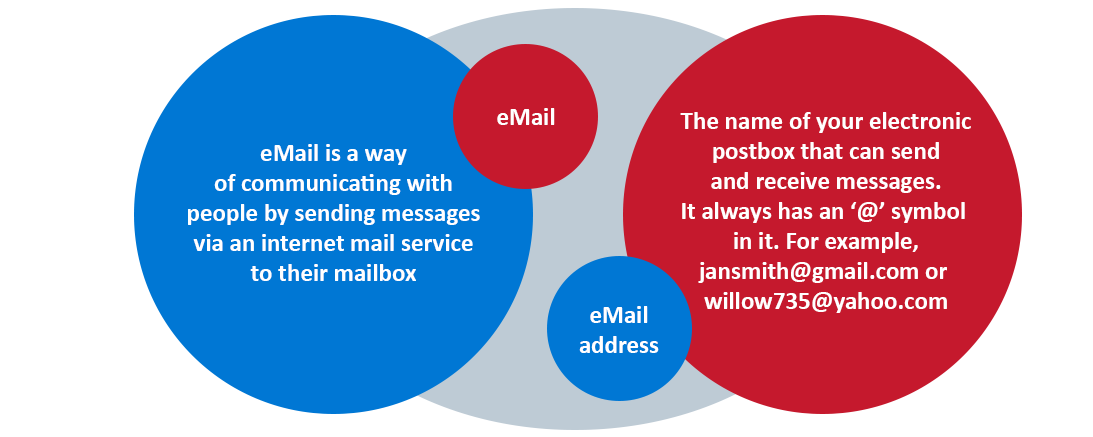
Watch the short video below for a basic introduction as to how email actually works.
Let's summarise the video into a few simple steps:- The sender logs into their email account, writes a message and inserts the email address/es of the person/s to whom they wish to send the email
- As soon as the sender clicks on 'send', the email is en route to the recipient's email account
- When the recipient logs into their email account, this message will be sitting in their Inbox.
- An introduction to email

Introduction to email
Review the tutorial below which:
- Compares traditional mail vs email
- Discusses some of the advantages of using email
- Explains email addresses
- Discusses email providers.
For the purposes of this study unit, we will focus on how to set up a Gmail account. Similar steps would be followed should you wish to setup a Yahoo! email account or an Outlook.com email account.
Review the tutorial below on the introduction to using Gmail as your email application.
- How to setup a Gmail account

- As mentioned previously, for the purposes of this study unit, we will focus on how to set up a Gmail account. Similar steps would be followed should you wish to setup a Yahoo! email account or an Outlook.com email account.
Review the online tutorial below which describes step by step, how to create your very own Gmail email account.
- Common features in email

Now that you have an understanding of what email is, let's explore some of the features that email applications can offer us.

To send an email, you need to type your message and confirm the email address of the person that you'd like to send the email to. You are also able to attach photographs, documents or spreadsheets to your email. And to top it all, to make your email look more professional, you can insert an electronic signature at the bottom of your message! Let's find out how we can do all of the above.

When you receive an email there are a number of responses that you can action, these being:
- Reply to the email
- Forward the email on to someone else
- Open the attachment that came with the email
But what happens to my emails if I am on vacation? Learn how to put an 'out of office' or 'vacation' message on your emails. This vacation message can automatically be sent to everyone who sends you an email.
Once you start using email on a daily basis, you will find that the quantity of emails that you receive can get quite daunting! It is very important that you learn how to manage your emails to ensure that your emails remain organised and uncluttered. Have a quick look at the tutorial below which will guide you through a process of managing your email box. Although we are focusing on Gmail for these exercises, all the other webmail applications (like Yahoo!.com and Outlook.com) will offer similiar functionality.

Just as you may have a manual telephone and address directory, why not create this within your email application? The advantage of this is that it is easy to access their information anytime and anywhere!
Find out how to do this by reviewing the tutorial below.

Most of us are fortunate enough to have a SmartPhone which has the ability to link to your email service provider. The implication of this is that you are able to receive (and therefore respond) to your emails irrespective of where you are and irrespective of the time of day! So it is wise to set the expectation with colleagues and learners with regards to your availability to respond to emails after hours!
- Email etiquette and safety

The tutorial that you will review shortly covers the subject of email etiquette and safety. It is important to know the guidelines of how you should (and should not) communicate both in business and personal related emails. You should also be aware of how to protect yourself against malware and phishing. Let's read more about this important topic.
- Using email to support learning

- Well, that was quite a bit of theory and tutorials that you needed to go through - now let's have a bit of interactive fun!
The question that we need to ask ourselves now is: How can using email support learning? Here are some ideas: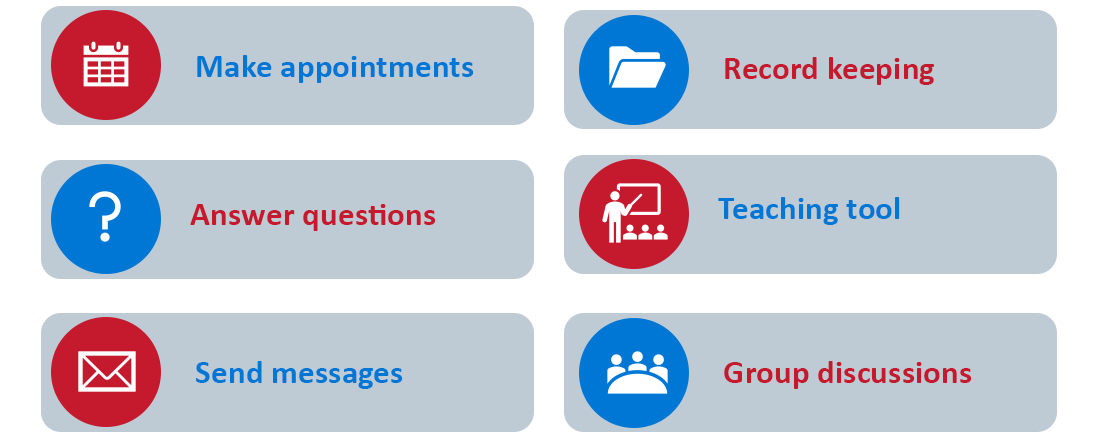
Access the forum tool below and discuss with your peers, the following two topics:
- Using the above ideas, and more, discuss how email can be used as a learning tool in the classroom and what will be the advantages?
- What are the disadvantages of using email both as a learning tool in your classroom, but also as a general communication tool amongst friends and colleagues?
- Global Education Coalition (GEC)

The following enrichment resources have been made available by Global Education Coalition members:
- Activity

The time has come for you to now create your own email account by applying the methods that you have learned!
Here are a few tips to set you along your way:
- Create an email address that is easy to remember e.g. if your name is Jane Banda and your birthday is 4 March 1978 then you could have an email address of:
- jane.banda@gmail.com OR
- janebanda0403@gmail.com OR
- jane.banda78@gmail.com
- Choose a password that you can easily remember. A strong password will contain letters, numbers and special characters (e.g. !?%) and remember, the stronger the better!
- Email addresses will always include a unique name (e.g. jane.banda) and then will be followed by the @ sign which is then followed by the internet service you are using (e.g. gmail.com or yahoo.com)
So, let's now create your own email account! To make it easier, we have included three options below but feel free to choose an internet provider of your choice.
- Assignment

Now that you have created your new email address (please do not use existing email addresses, you must have created a new email address in this study unit):
- Write an email message explaining how you will incorporate the use of email to support learning
- Include the advantages and disadvantages of making use of this software tool
- Send the email to the email address which you have just created
- Print out the email which you have received
- Take a photo of the printed email
- Send the photo to your new email address
- Save the photo as your full name
- Upload this photo using the assignment tool below.
OR- Complete steps 1 - 3 then
- Copy and paste the email you received into a new Word document
- Save the Word document as your full name
- Upload this Word document using the assignment tool below.
- Conclusion, attribution and licence


Being proficient in using email, both in your personal and business capacities, is an invaluable skill in this 'digital' day and age. Take time to acquire these skills and explore the additional functionality that this application can offer you - you won't regret it! Ultimately, using email as a tool in your teaching can definitely add value as well as save you time!

The following OER were adapted to create this unit of study:

The following resources were consulted in this study unit. Full copyright but free to use:

ICT Essentials for Teachers by UNESCO is licensed under a Creative Commons Attribution-ShareAlike 4.0 International License.
All content not licensed under a Creative Commons licence is all rights reserved, and you must request permission from the copyright owner to use this material.
1
2
3
4
5
6
7
8
9
10
11
