Topic outline
- General
- Welcome and introduction


With increasing access to television, the internet and movies, learners are becoming increasingly more visual. As teachers, instead of trying to continue using only the traditional 'chalk and talk' methods, there is a need to meet our learners' need for visual stimulation but NEVER at the expense of good sound teaching.
Using a presentation tool (like MS PowerPoint or Google Slides) can enhance your lessons by providing visual stimulation to assist in the communication of the teaching content. Some of these can include the use of pictures, audio clips and videos thereby creating a visually stimulating lesson as opposed to the more traditional blackboard.

By the end of this study unit, participants should be able to:
- Create a new PowerPoint presentation file
- Save a PowerPoint presentation file
- Understand the text basics
- Apply themes to your slides
- Manage the transitions of your slide
- Insert and format pictures
- Insert videos and audio
- Print and present your slide show.

- Getting started with MS PowerPoint

What is presentation software?
Presentation software, like MS PowerPoint or Google Slides, is a computer software package that can be used to display information in the form of a slide show. The three main areas of function include the following:
- An editor that enables text to be inserted and formatted
- The ability to insert and manipulate graphical images
- The ability to display the content via a slide show.
In this study unit, we will focus on MS PowerPoint as the presentation software, but should you not have the MS Office Suite on your computer, feel free to explore 'Getting started with Google Slides' by opening the link below.
ActivityReview the two documents below titled 'How to become a qualified teacher':
- Which document is more appealing?
- Which document will have a greater impact on the target audience?
Access the forum below to post your opinion. Include at least three reasons why you feel that your chosen document answers the above questions more favourably than the other document.
An introduction to PowerPointBased on the previous activity, it is interesting to see that how you present your information can vastly change how it is perceived. There was nothing wrong with the PDF document - it was neat, easy to read and very factual however the PPT document was much more stimulating because of the graphics that were included.
Using a presentation tool such as MS PowerPoint or Google Slides, provides you with the tools to create similar dynamic presentations. These tools can include images, videos, animations and much more!
On your computer, if you have MS Office installed, you should have a similar icon to the one below. Click on it and let's begin the journey! But beforehand, watch this short video introducing MS PowerPoint.
- Basic formatting in MS PowerPoint

The next steps
Now that PowerPoint is open on your computer, let's first understand the basic structure of the screen in front of you. Review the tutorial on 'Getting started with MS PowerPoint' below.
Creating a presentationNow that you have reviewed the PowerPoint overview, let's create your own presentation deck. Watch the videos below on:
- How to create and open a presentation
- How to save your presentation.
Hopefully this step will sound familiar since the principles are the same as your previous study unit on word processors.
Text basicsOnce you have created your PowerPoint, you need to:
- Understand the basics of working with slides
- Learn how to cut, copy, paste and format text.
Watch the videos below to start your next step!
- Additional functionality

Slightly more advanced functionality
Now that you have grasped the basics of PowerPoint, let's move onto the more 'fun stuff'!
Watch the videos below to find out more about how to:
- Apply themes to your slides
- Apply transitions to your slides
- Insert and format pictures
- Add and modify shapes
- Insert a video
- Manage your slides
- Review your presentation
- Print your presentation.
Now, that's quite a long list - so let's unpack it into bite-size pieces!




- Death by presentation

Using any presentation package in your classroom can be an extremely effective tool and really add value to your lesson. However, the opposite is also true. Should your presentation be too long and boring, you will lose your students attention and the presentation will be a detrimental tool to your lesson.
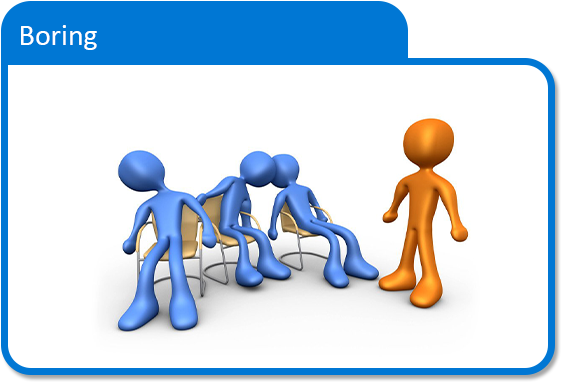
So, the question is - how do you make an effective and dynamic presentation? Take note of the tips below since your next step will be to create your own presentation deck!
- Lesson ideas

Now that you have received an overview of the functionality that a presentation package can offer and before you embark on your assignment, let's see how presentation software can be integrated into the classroom for teaching purposes.
Presentation software packages can be commonly used in two ways:



Using your presentation as a visual aid in your lesson means using it as part of a verbal presentation. The content within your MS PowerPoint presentation should support and reinforce what you are verbally trying to say.
Review the video below on how to use MS PowerPoint as an effective visual aid in your classroom.
Whilst most people use presentation packages as a visual aid to support what they are speaking about, sometimes the presentation can be used as a supporting document to share information with people without needing to present anything in person. Examples of how this can be accomplished include:
- Emailing the presentation to learners (this would be known as a soft copy)
- Printing the presentation and distributing them to learners (this would be known as a hard copy)
- Saving the presentation onto a memory stick.
The following enrichment resources have been made available by GEC members:
- MS PowerPoint assignment

Assignment time!
Now that you have had the opportunity to review a range of resources on 'how to create a presentation', it's your chance to do just that!
Select a component of the syllabus that you feel should work well in terms of including a presentation. Create a presentation that you will be able to present to your class. The presentation should have a minimum of five slides. Use the assignment tool below to upload your PowerPoint slides. This assignment will be graded.
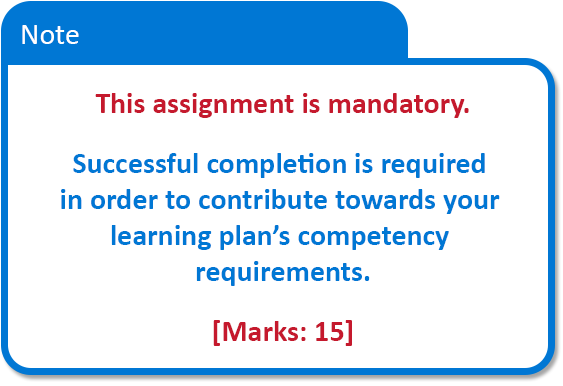
- Conclusion, attribution & licence

Summary and conclusion
Presentation packages can be a very useful tool to incorporate into your lesson plans and hopefully, after reviewing all the resources listed above, you have come to the conclusion that they are not that difficult to use! However, do be cognisant of the fact that presentations can become boring should you not use some of the engaging features and this could result in 'death by PowerPoint'! Encourage your learners to also explore presentation packages to demonstrate their learning.

The following OER were adapted to create this unit of study:

The following resources were consulted in this study unit. Full copyright but free to use:

ICT Essentials for Teachers by UNESCO is licensed under a Creative Commons Attribution-ShareAlike 4.0 International License.
All content not licensed under a Creative Commons licence is all rights reserved, and you must request permission from the copyright owner to use this material.
1
2
3
4
5
6
7
8
